Step 1: Enter FLOOR and click on stage on the left panel.
Step 2: Choose the session in which you want to add the speaker, click on three dots as shown in the below image:
Step 3: Scroll down and click on " + Add " against Participants
Step 4: Fill in the basic info and choose your participant type as the speaker, once done will be added successfully in this session.
Do not forget to click on the "Submit" blue button after adding all the speaker information.
How To Share An Invite With The Speaker
After clicking on submit, the list of participants added through FLOOR appears along with options to copy the invite link, share the invite link & delete the speaker.
(Please refer to the below given GIF)
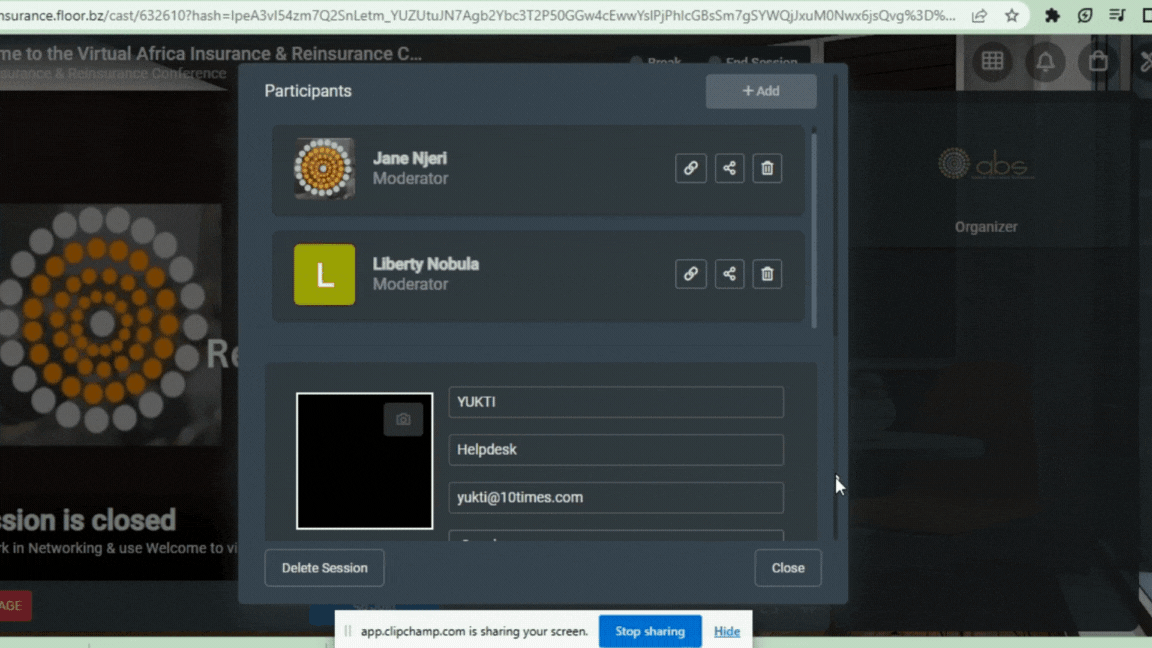
Clicking Share Invite displays a preview of the email content. After adding the recipient's email, click SEND to share the invite. (Please refer to the below given GIF)
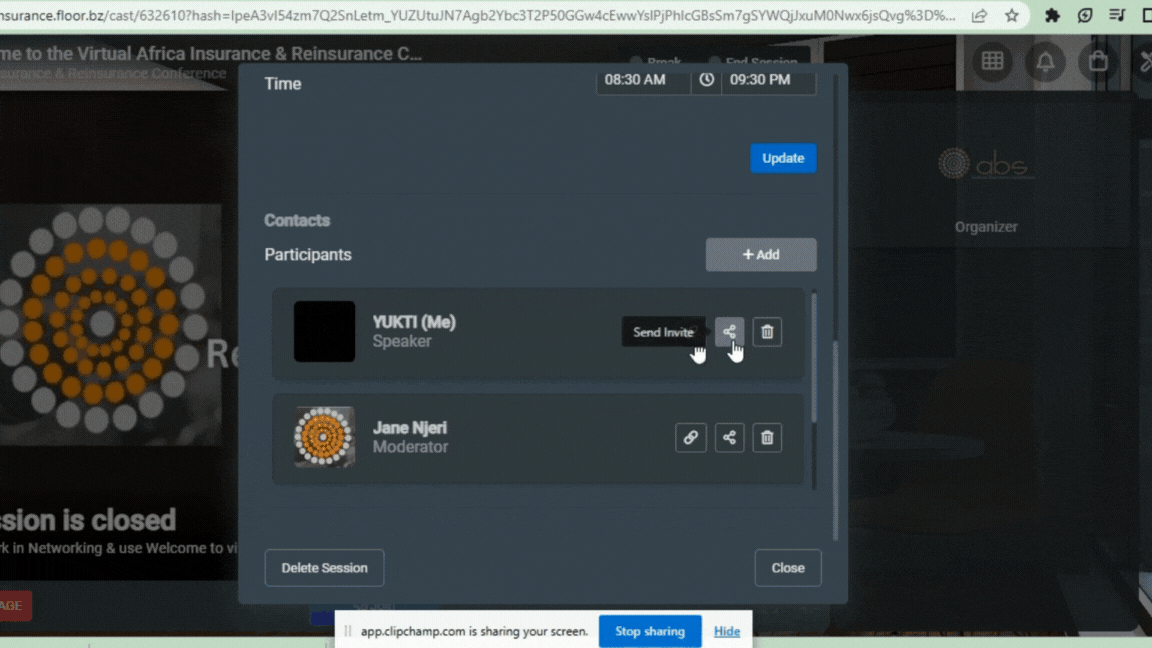
Was this article helpful?
That’s Great!
Thank you for your feedback
Sorry! We couldn't be helpful
Thank you for your feedback
Feedback sent
We appreciate your effort and will try to fix the article




