How to claim my already listed event or company profile. Understanding the claiming process.
Claiming your listing makes you the legitimate owner of your event(s). Only representatives, employees, and owners of event or event organizing companies are allowed to claim the listing.
Once you have successfully claimed your listing:
You will be able to edit/update all details of the event(s) you have access to.
You will gain complete control of your listing information, users, leads, content, marketing, analytics, etc.
You will be able to grant/revoke access and permissions to users.
Type of Claim (Account Level Claim vs Event Level Claim)
We understand how organization functions and thus claiming of listing on the platform is allowed at two-level.
Admin/Company Level Claim - With an admin-level claim you automatically get access to all events listed at an organization level. With this, you would also be able to manage your organization's business profile and would be able to grant/remove access to any event. [Recommended for account administrator responsible for managing all events]
Event Level Claim - This allows you to access a particular event listing for which a claim has been made. If you want to claim multiple events you have to claim events one by one. [Recommended for event managers responsible for managing one or sets of events in one company]
How to Claim
Claiming any listing involves two steps:
Sending your request
Verifying your claim / getting access
Sending your request for a claim
The process involves identifying the listing which you wish to claim and sending a request for a claim.
Note: Please log out from your organizer dashboard before attempting to claim any listing via any method below.
1. Via 10times.com [Recommended]
Depending on your claim, type search and go to your event page you want to claim or your business profile page on 10times.com. The business profile page URL looks like https://10times.com/company/[profile url] and the event page URL looks like https://10times.com/[event url]
Once you have identified your page listing, look for "Claim this event", "Claim this company" or "Claim" or related link given on-page. If you face trouble in finding the claim button simply search for the word "claim" on the page.
After you click on the claim button you would be redirected to enter your business email address and would also require to verify your email. Go to your mailbox and check for a verification email from 10times to verify your email and follow the instructions.
Important: It is recommended to use your business email address, as it will be used to verify that you are the legitimate owner of the account.
After successful verification, the link in the mail will take you to your Dashboard account. Use any of the given (four) methods to verify your claim. Please go to the "Verifying your Claim" section below for details.
2. Via login.10times.com
You can also claim a listing from the organizer dashboard.
Step 1: Go to login.10times.com and log in to your account.
If you are a new user create your account. To learn more about how to create your account please read here creating your Dashboard account.
Note: While creating your Dashboard account please use your business email address.
Step 2: Click on the "Add event" blue button on the top left of your screen.
(Refer to the below image).
Step 3: Search the event or company listing that you want to claim.
You can search by:
Search by business profile page URL [https://10times.com/company/[profile url] ]
Search by event page [https://10times.com/[event url]]
Find by company name or event name.
Search by official company website or event website
You can use the toggle to search events or companies, below is GIF for reference.
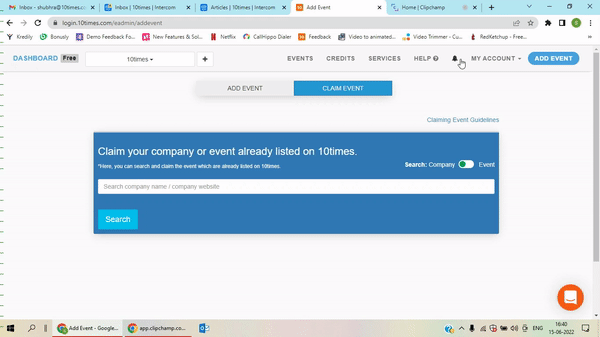
Step 2: Search the company or event whose access you want. You will come across a page like this. Here, you need to decide at which level access you need.
Event Access or Company Access.
Click on "Request event Access" to get event access only.
Send a request to the administrator by clicking on the "Send Request" button.
(Refer to the below image).
You can raise a request for further assistance on this.
You will get this pop-up after this in the image below.
You can check your status by clicking on the Blue button "Check Access Requests". See the above image.
The red highlight in the image shows the status is pending.
The administrator will receive an email having the option "Give Access or Deny Access".
After the administration grants access to you then you will get an email.
Company-level Access
Step 1: You need to search your company name first on the search bar.
Step 2: You will come across this page. Click on the "Request company access" button.
Step 3: Add here your business email address and click on "Send Verification Code".
Step 4: Enter the access code which you will get on the email that you've entered previously. Now Click on Verify.
You can also click on "Resend Code". or you can use the option of "Change Email Address".
You will now get access to the company. Where you will be able to access all the events listed under that company.
Don't Have access to any business emails
See the steps listed below,
Step 1: Click on the highlighted area and refer to the below image.
Step 2: Here you can add an email address from the official website of the company or "Get access invite from Administrators" by sending a request.
Was this article helpful?
That’s Great!
Thank you for your feedback
Sorry! We couldn't be helpful
Thank you for your feedback
Feedback sent
We appreciate your effort and will try to fix the article














