In order to capture a larger audience and invite them to your event, you need to seek their attention by sharing and posting on your social media platform to keep them engaging throughout. Out of sight is out of mind! you must have heard this saying.
Your maximum audience will reach through Social media. So here we have a feature to enhance your social reach.
Step 1: You will find "Social Share" under the Marketing & Campaign section.
Step 2: You have three pre-defined templates available and you can also add a template of your own.
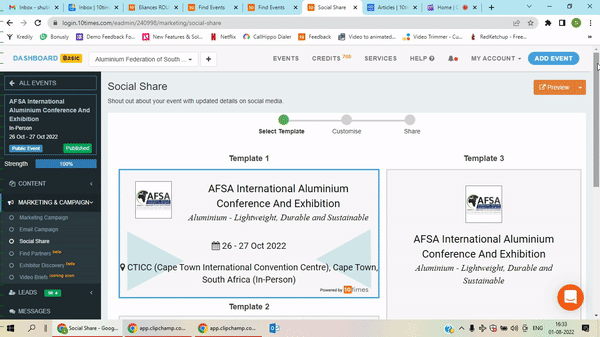
Step 3: To Customize the Template you will click on the Blue button "Browse" and choose an image as shown in the below image:
Note: Best Resolution For Social Post: 365 X 650 pixels. Only Images are allowed with a maximum size of 10 MB.
Step 4: Choose any of the available Templates and click on the Proceed button.
Step 5: Here you can edit or update your template by updating the logo and event venue or event type etc, or you can also change your template as highlighted in the image below:
Step 6: After editing the template, you can proceed further by clicking on the "Continue" button.
Step 7: You can share your content on three major platforms, Facebook, Twitter and LinkedIn. Simply click and post your template. Also, do not forget to link your 10times event listing page.
Kindly refer to the video for a better understanding:

Was this article helpful?
That’s Great!
Thank you for your feedback
Sorry! We couldn't be helpful
Thank you for your feedback
Feedback sent
We appreciate your effort and will try to fix the article





