Use credits to generate targeted leads from 10times user-base for better conversions
In Dashboard, you have Credits that can be redeemed by sending exclusive invites to 10times' 5 million+ user database and generating targeted leads for your events.
How to send invites through Credits
Login to your Organiser's Dashboard (oDASH).
Go to the top of the page which appears and select "CREDITS".
What are Marketing Credits?
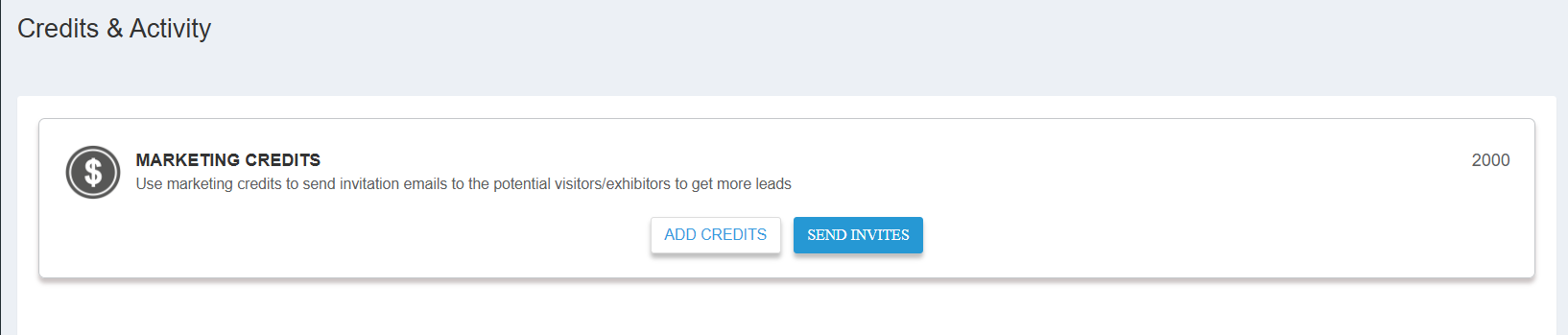
- Marketing Credits - You can use marketing credits for email campaign to send out invites to exhibitors and visitors.
You can use the "Send Invites" section to send invites to the exhibitors and visitors from here only. You will be redirected to the Marketing & Campaign in oDASH once you click on that and you have to select the event for which you want to use the credits from the dropdown list on the page that appears.
How to check your Credit Balance
When you click on "CREDITS", the Credits & Activity tab will appear from where you can check your credit balance.
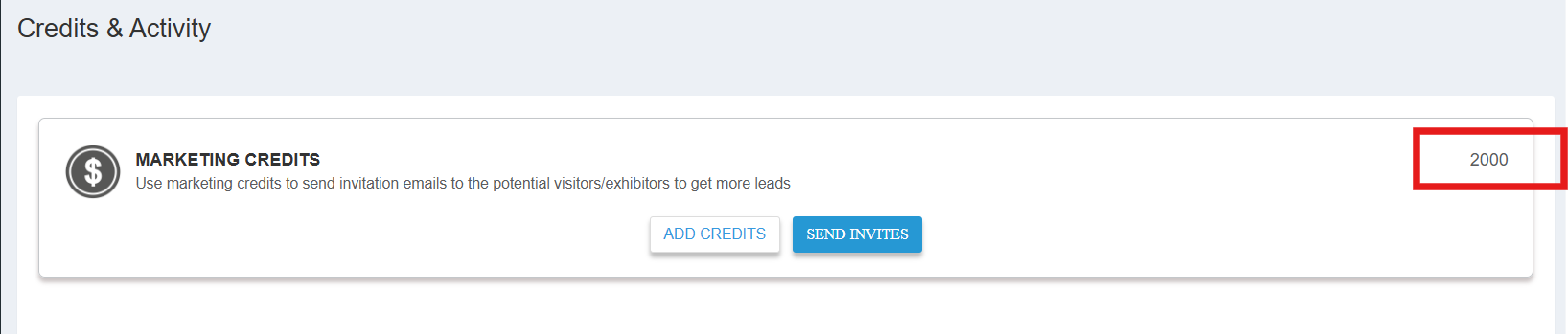
How to add Credits
Simply select " ADD CREDITS " in the Marketing Credits box in order to add credits.
Then this box will appear from where you can select the required credit package for your purpose and then proceed to pay.
Usage of Credits in oDASH :
Alternatively, you can also use credits from Marketing & Campaign section in your oDASH.
Step 1 :
Go to the " MARKETING & CAMPAIGN " section in the left hand side panel of the oDASH under " CONTENT ".
Step 2 :
Select " INVITES " from the dropdown list
Step 3 :
Select the audience type i.e. visitor/exhibitors.
Select the Preferred Location i.e. Local,Zonal,Global or Custom.
Select the Industry from the dropdown and add the neccessary keywords in the "Add Keywords " box.
Then click on Next.
Note : You will be charged 1 credit per visitor email and 5 credits per exhibitor email.
Also, For Indian organisers, 1 credit equals 5 visitor emailers and 5 credits is for 1 exhibitor emailer only.

Step 4 :
Enter all the relevant information in the Left and in the Right select from the available templates.
For e.g. Select "Functional Template and click on the Dot".

Step 5 : Budget
Then a page will appear where you can select the budget for your emailers and enter the budget.
Then click on "Schedule/Send".

Using Credits in Exhibitor Discovery :
You can also use credits to contact the leads via Exhibitor Discovery which is a very new and exciting feature in oDASH.
Step 1 :
Go to "Exhibitor Discovery" under "Marketing & Campaign".
Select the Preferred Industries, Search Products and Preferred Country. Then click on "Apply".
From there you can use credits to contact the leads which appear in this section.
Note : You will be charged 10 credits per exhibitor in Exhibitor Discovery.
Using Credits in Intents :
Step 1 :
Go to the "Leads" section in the left hand side panel of the oDASH.
Select " Manage all Leads ".
Click on "Intents".
Intents shows the data of the users who have anonymously visited your event page. Connect with them to convert them into confirmed leads.
Step 2 :
Filter by country of your choice from the dropdown and click on " connect " on the right-hand side of every intent lead.
NOTE:
I) We give 100 credits on Event Enrichment and 100 credits on Boost only. This is done only for 3 events at a maximum.
II) If the user has no plan activated and using complementary credits fetched from event detail completion, we do not allow more than 400 credits for usage.
III) The event overview page updates automatically whenever changes are made to the credit emailer template. Any modifications to the template reflect on the overview page in real-time.
IV) The LEADS section on Odash now displays a breakdown of Credits and organically generated Leads, with the latter shown as 10 times their original count.
Note: Please note that complimentary credits/check-ins are valid for 90 days from the plan's expiry date if no new plan is purchased. Users must utilize these credits within three months of their issuance, or they will expire.
In contrast, purchased credits/check-ins are valid for 12 months from the date of purchase, regardless of plan status. Users have up to 12 months to use their purchased credits/checkins
Was this article helpful?
That’s Great!
Thank you for your feedback
Sorry! We couldn't be helpful
Thank you for your feedback
Feedback sent
We appreciate your effort and will try to fix the article

