Know the simple steps to upgrade your account and avail premium services.
In order to promote and market your event, 10times provides various promotional plans and services as per the requirement of your event.
You may check those plans and prices from this link, and can upgrade your account independently via Organizer Dashboard (oDASH).
In order to upgrade your oDash, you need to follow a few simple steps.
Step 1: Log in to Partners Dashboard and click on "My Account" on the top right as highlighted in the below image:
Step 2: Now Click on the "Upgrade Account" Orange button as shown in the below image:
Step 3: Here you will see the detailed plans mentioning the services which are being offered in the plan. You can choose the plan according to your event.
Here you have 2 options available plan for Single events and Multiple events, you can consider both as shown in the below gif:
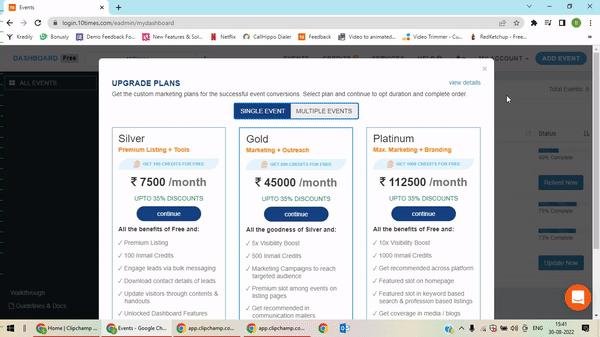
Step 4: To proceed further, click on the "Continue" blue button mentioned on the respective plans.
Step 5: You will come across the page shown below:
Here click on the blue button "Proceed to pay" at the bottom of the page.
Step 6: Now proceed by adding your payment details as shown below image:
Was this article helpful?
That’s Great!
Thank you for your feedback
Sorry! We couldn't be helpful
Thank you for your feedback
Feedback sent
We appreciate your effort and will try to fix the article




