Upload the whole list of speakers at one go.
Adding speakers one by one is a time-consuming task. This can be done by our Bulk import feature. You will find your speakers in one place hassle-free.
Let's see by following simple steps how you can import your speakers into Partners Dashboard.
Step 1: Under content click on "Speakers".
Step 2: Click on "Bulk Import".
Step 3: Click on the "Download Sample Import File" as shown below.
A sample excel will be downloaded to your system as you can see below.
The first entry which is in yellow highlight is an example of how the rest of the entries should be added.
Note: Kindly strictly follow the format as it is.
Step 4: Click on the "Import Speaker Data" blue button and upload your speaker list as shown in the below image:
Step 5: Now Check the data format of the uploaded document. Customize the final heading in the first column to make the entries. The data will be uploaded in the selected options of the first column as the heading.
After reviewing the list, click on Proceed blue button at the bottom. Refer to GIF.
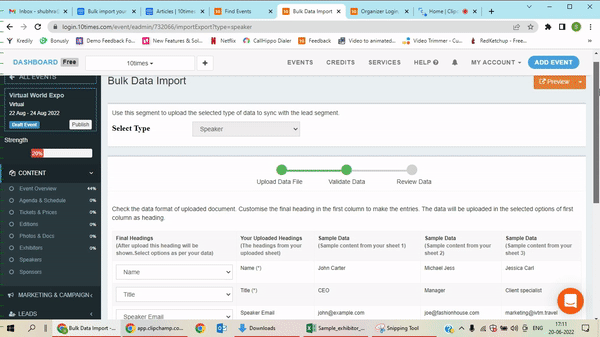
Step 6: Here you can see the entry that can't be processed highlighted in red
You can see your list. You can search any entry in the "Search Exhibitor" box highlighted in red in the below-given image.
Note: Do not add invalid, wrong, or duplicate email addresses. check the whole list before importing.
Step 7: Review the list again and still, and you can edit the list by clicking on the "Back" blue button at the left bottom of the page.
If there is no change required you can proceed by clicking on the "Import (7)" blue button at the left bottom of the page close to the Back button.
Your list will be imported successfully.
Step 8: Click on "Speakers" under the content section. Now you can see your list here.
Was this article helpful?
That’s Great!
Thank you for your feedback
Sorry! We couldn't be helpful
Thank you for your feedback
Feedback sent
We appreciate your effort and will try to fix the article







